Data professionals working with code, datasets, and collaborative projects need version control to track changes and work effectively with team members.
Git has become the standard tool for managing code repositories, but many data scientists and analysts struggle with which commands to prioritize in their daily workflow.

These 10 essential Git commands will streamline any data professional’s workflow and enable seamless collaboration on complex projects.
These commands cover everything from basic repository setup to advanced branching strategies.
This guide breaks down each command with practical examples tailored specifically for data professionals.
Whether managing Jupyter notebooks, collaborating on machine learning models, or tracking changes in data processing scripts, these commands provide the essential toolkit for modern data work.
Key Takeaways
- Data professionals need specific Git commands to manage code repositories, track changes in notebooks, and collaborate on data projects effectively.
- The 10 essential commands cover repository initialization, file staging, commits, branching, and synchronization with remote repositories.
- Understanding these core Git operations enables better project organization, version control, and team collaboration in data science workflows.
Core Git Concepts for Data Professionals

Git operates as a distributed version control system that tracks changes across files and enables multiple people to work on the same project.
Understanding repositories, the three-stage workflow, and how local and remote systems interact forms the foundation for effective collaboration in data science projects.
Understanding Version Control and Distributed Systems
Version control systems track changes to files over time.
They let users see what changed, when it changed, and who made the changes.
Git functions as a distributed version control system.
Unlike older systems that rely on a central server, Git gives each user a complete copy of the project history.
This means data scientists can work offline and still access their full project history.
The distributed nature offers key benefits for data teams.
Multiple people can work on different features simultaneously without conflicts.
Each person maintains their own local copy while staying synchronized with the team’s shared codebase.
Teams can experiment with different models or approaches in separate branches before merging successful changes.
Repositories: Local vs. Remote
A git repository contains all project files plus the complete history of changes.
Data professionals work with two main types: local repositories on their computer and remote repositories hosted online.
Local repositories exist on individual machines.
Data scientists can commit changes, create branches, and view project history without internet access.
This setup allows for fast operations and private experimentation with code or data analysis approaches.
Remote repositories live on platforms like GitHub or GitLab.
They serve as the central hub where team members share their work.
Remote repositories enable collaboration and provide backup storage for important project files.
The connection between local and remote repositories enables powerful workflows:
- Push: Send local changes to the remote repository
- Pull: Download updates from the remote repository
- Clone: Create a local copy of a remote repository
- Fetch: Check for remote changes without downloading them
The Working Directory, Staging Area, and Commit Process
Git uses a three-stage process that gives data professionals precise control over which changes get saved.
This system prevents accidental commits and allows for organized project history.
The working directory contains the current version of project files.
Data scientists edit code, modify datasets, or update documentation in this space.
Changes in the working directory remain unsaved until moved to the staging area.
The staging area acts as a preparation zone for commits.
Files must be explicitly added to staging before they can be committed.
This step allows data professionals to group related changes together, such as combining a new analysis script with its corresponding documentation.
The commit process permanently saves staged changes to the repository.
Each commit creates a snapshot of the project at that moment.
Commits include a message describing what changed, making it easy to track project evolution over time.
| Stage | Purpose | Command |
|---|---|---|
| Working Directory | Make changes to files | Edit files directly |
| Staging Area | Select changes to save | git add |
| Repository | Permanently store changes | git commit |
The Top 10 Git Commands Explained

These four fundamental Git commands establish the foundation for version control workflows.
Data professionals use git config to set up their identity, git init to create new repositories, git clone to download existing projects, and git status to monitor file changes.
git config: Setting Up User Information
The git config command sets up user identity and preferences before making any commits to a repository.
Data professionals must configure their name and email address to track who made specific changes to datasets and analysis code.
Setting global configuration applies to all repositories on the system.
The command git config --global user.name "Your Name" establishes the user identity.
The email configuration uses git config --global user.email "your.email@example.com".
| Scope | Command | Purpose |
|---|---|---|
| Global | --global | All repositories |
| Local | No flag | Current repository only |
| System | --system | All users on machine |
Local settings override global ones when working on specific projects.
This helps when contributing to work repositories with different email addresses than personal projects.
Common configuration options include setting the default text editor with git config --global core.editor "code".
The line ending preference prevents issues across different operating systems using git config --global core.autocrlf true.
git init: Initializing a Repository
The git init command creates a new Git repository in the current directory.
This command transforms any folder into a version-controlled workspace for tracking data science projects and code changes.
Running git init creates a hidden .git folder containing all repository metadata.
This folder stores commit history, branch information, and configuration settings that Git needs to function properly.
The newly initialized repository starts empty with no tracked files.
Data professionals must use git add to begin tracking their Python scripts, Jupyter notebooks, or data files.
Creating a repository with a specific name uses git init project-name.
This creates a new directory with the specified name and initializes Git inside it.
The command works for both individual projects and collaborative team environments.
git clone: Copying Remote Repositories
The git clone command downloads complete copies of remote repositories to local machines.
Data professionals use this to access existing projects, datasets, or collaborate on shared analysis code stored on platforms like GitHub.
The basic syntax follows git clone <repository-url>.
This creates a local directory with the same name as the remote repository and downloads all files, commit history, and branches.
git clone <url> <directory-name>specifies a custom local folder namegit clone --depth 1 <url>downloads only the latest commit without full historygit clone -b <branch-name> <url>clones a specific branch instead of the default
The cloned repository maintains a connection to the original remote location.
This connection allows data professionals to pull updates from colleagues or push their own changes back to the shared repository.
Large repositories with extensive history or datasets benefit from shallow cloning using the depth option.
This reduces download time and storage space while still providing access to current project files.
git status: Tracking Current Changes
The git status command displays the current state of files in the working directory and staging area.
Data professionals rely on this command to understand which files have been modified, added, or deleted since the last commit.
The output shows three categories of files: untracked files that Git ignores, modified files that have changes, and staged files ready for the next commit.
This information helps prevent accidentally committing unwanted changes to analysis code or datasets.
- Untracked files: New files not yet added to version control
- Changes not staged: Modified files that need
git addbefore committing - Changes to be committed: Files staged and ready for the next commit
Running git status frequently prevents common mistakes like committing temporary files or forgetting to track important new datasets.
The command provides suggestions for next steps, such as using git add to stage changes or git restore to discard modifications.
Clean working directories show “nothing to commit, working tree clean” when all changes have been committed.
Working with Commits and Collaboration

Data professionals need to track changes and work with team members effectively.
The staging area lets users prepare specific files for commits, while detailed commit messages create clear project history that helps teams understand code changes over time.
git add: Staging Changes
The git add command moves files to the staging area before committing them to the repository.
This staging process gives data professionals control over which changes get included in each commit.
Users can add specific files with git add filename.py or stage all changes using git add ..
The staging area acts as a preparation zone where changes wait before becoming permanent commits.
Data scientists often work with multiple files like notebooks, datasets, and scripts.
Staging lets them group related changes together into logical commits.
The command git add -A stages all changes including deleted files.
Users can also stage parts of files with git add -p for more precise control over their commits.
git add *.py– Stage all Python filesgit add data/– Stage entire data directorygit add requirements.txt– Stage dependency changes
git commit: Saving Snapshots
The git commit command creates permanent snapshots of staged changes with descriptive messages.
Each commit becomes part of the project’s commit history that teams can reference later.
Good commit messages help collaborators understand what changed and why.
Data professionals should write clear messages like “Add data validation for customer age field” instead of vague ones like “fixed bug.”
The basic syntax is git commit -m "descriptive message".
The -m flag lets users write the commit message directly in the command line.
Users can combine staging and committing with git commit -am "message".
This adds all modified files and commits them in one step, but only works for files already tracked by Git.
- Start with action verb (Add, Fix, Update)
- Keep first line under 50 characters
- Explain what and why, not how
- Reference issue numbers when relevant
git push: Uploading to Remotes
The git push command uploads local commits to remote repositories like GitHub or GitLab.
This sharing mechanism enables collaboration between team members working on data science projects.
The standard command git push origin main sends commits from the local main branch to the origin remote.
Data professionals typically push their work after completing features or fixing issues.
First-time pushes to new branches require git push -u origin branch-name.
The -u flag sets up tracking between local and remote branches for future pushes.
- Complete local changes and commits
- Pull latest remote changes first
- Push commits to remote repository
- Create pull request for code review
git pull: Syncing with Remote Changes
The git pull command downloads and merges remote changes into the local repository.
Data professionals use this command to stay synchronized with their team’s latest work.
Git pull combines two operations: git fetch (download changes) and git merge (integrate changes).
This keeps local repositories updated with remote modifications from collaborators.
Teams should pull frequently to avoid large merge conflicts.
Running git pull origin main before starting new work ensures the local copy matches the remote repository.
The command git pull --rebase applies local changes on top of remote changes instead of creating merge commits.
This creates cleaner commit history for data science projects.
- Pull before starting daily work
- Commit local changes before pulling
- Use
git statusto check for conflicts - Resolve conflicts immediately when they occur
Branching, History, and Advanced Commands

Data professionals need to create separate development paths for different features, switch between contexts efficiently, and combine completed work. These operations form the backbone of collaborative data science workflows.
git branch: Creating and Managing Branches
The git branch command creates isolated development environments for specific features or experiments. Data professionals use branches to test new models, explore different datasets, or develop analytical features without affecting the main codebase.
Creating a new branch requires a simple command structure. The basic syntax git branch branch-name creates a new branch from the current commit.
Data scientists often create branches like feature-model-optimization or data-cleaning-pipeline.
Essential branch operations include:
git branch– lists all local branchesgit branch -a– shows both local and remote branchesgit branch -d branch-name– deletes a merged branchgit branch -D branch-name– forcefully deletes any branch
Branch naming conventions help teams stay organized. Data teams typically use prefixes like feature/, bugfix/, or experiment/ followed by descriptive names.
This approach makes branch management more efficient for collaborative projects.
git checkout: Switching Contexts
The git checkout command switches between branches, commits, or files. This functionality allows data professionals to move between different versions of their analysis or switch to colleague’s work branches.
Common checkout operations:
git checkout branch-name– switches to an existing branchgit checkout -b new-branch– creates and switches to a new branchgit checkout commit-hash– switches to a specific commitgit checkout file-name– reverts a file to its last committed state
Data scientists frequently use git checkout -b when starting new experiments. This command combines branch creation and switching into one step.
The checkout command becomes essential when comparing different model versions or reverting problematic changes. Switching branches updates the working directory to match the selected branch’s state.
Any uncommitted changes must be stashed or committed before switching to prevent data loss.
git merge: Integrating Branches
The git merge command combines changes from different branches into the current branch. Data teams use merging to integrate completed features, bug fixes, or experimental results into their main development branch.
Git provides several merge strategies. The default strategy creates a merge commit that combines both branch histories.
Advanced Git operations like git rebase offer alternative approaches for cleaner commit histories.
Merge workflow steps:
- Switch to the target branch (
git checkout main) - Pull latest changes (
git pull origin main) - Merge the feature branch (
git merge feature-branch) - Push merged changes (
git push origin main)
Merge conflicts occur when both branches modify the same code sections. Git marks conflicted areas with special markers, requiring manual resolution.
Data professionals encounter conflicts frequently when multiple team members modify the same analysis scripts or configuration files.
git log and git stash: Reviewing History and Saving Work
The git log command displays commit history with detailed information about each change. Git log functionality helps data professionals track project evolution and identify when specific features were added.
Useful log options:
git log --oneline– shows condensed commit historygit log --graph– displays branch structure visuallygit log --author="name"– filters commits by authorgit log --since="2 weeks ago"– shows recent commits
The git stash command temporarily saves uncommitted changes without creating a commit. Data scientists use stashing when switching branches mid-work or pulling updates from remote repositories.
Stash operations:
git stash– saves current changesgit stash pop– applies and removes the latest stashgit stash list– shows all saved stashesgit stash apply– applies stash without removing it
Stashing proves invaluable when urgent fixes interrupt ongoing analysis work. The command preserves partial progress while allowing context switches for critical tasks.
Frequently Asked Questions
Data professionals often need quick answers about Git commands for version control and collaboration. These common questions cover repository cloning, branch management, merging conflicts, and retrieving remote changes.
What are the essential git commands every data professional should know?
Data professionals need ten core Git commands for effective version control. The essential Git commands include git init, git clone, git add, git status, and git commit for basic repository management.
Advanced commands include git push and git pull for remote collaboration. Git branch, git checkout, and git merge handle branch operations.
How do I clone a repository in Git?
The git clone command downloads a complete repository from a remote server to your local machine. It creates a local copy with all project history and files.
Use the syntax git clone [repository-url] to clone a repository. This downloads a repository from a remote server and sets up tracking for the remote branches.
The cloned repository includes all branches, commits, and project files.
What is the command for creating a new branch and switching to it in Git?
Creating and switching to a new branch requires two commands or one combined command. Use git branch [branch-name] to create a new branch from the current branch.
Switch to the new branch with git checkout [branch-name]. Alternatively, combine both actions with git checkout -b [branch-name].
This creates a fresh branch for feature development or experimentation. The new branch starts from your current branch’s latest commit.
How can I merge branches and handle conflicts in Git?
Git merge combines changes from different branches into one branch. Use git merge [branch-name] while on the target branch to merge changes.
Conflicts occur when the same lines are modified in both branches. Git marks conflicted files and requires manual resolution.
Edit conflicted files to resolve differences, then use git add and git commit to complete the merge. The git merge command joins two or more development histories together.
Can you provide examples of using Git to revert changes to a previous state?
Git offers several commands to undo changes at different stages. Use git checkout [file-name] to discard unstaged changes in a specific file.
Remove staged changes with git reset [file-name] before committing. For committed changes, use git revert [commit-hash] to create a new commit that undoes previous changes.
Use git reset --hard [commit-hash] to permanently remove commits and return to a previous state. This command destroys uncommitted work and should be used carefully.
Which Git command is used to fetch and integrate changes from a remote repository?
The git pull command fetches and integrates changes from a remote repository. It combines git fetch and git merge operations in one command.
Use git pull origin [branch-name] to pull changes from a specific remote branch. This command fetches changes from the remote repository and integrates them with your local machine.
Always commit local changes before pulling to avoid conflicts.