Your laptop can become a powerful analytics engine without complex server setups or cloud dependencies. Many data professionals struggle with slow analytics tools or complicated database installations that require significant resources and maintenance. DuckDB transforms your local machine into a high-performance analytics platform that can process large datasets faster than traditional tools while running entirely on your laptop.

This lightweight database engine brings enterprise-level analytical capabilities to individual developers and analysts. DuckDB reads CSV and Parquet files directly, executes complex SQL queries at impressive speeds, and integrates seamlessly with Python workflows. The tool requires no server management, no network connections, and minimal setup time.
Whether you’re analyzing sales data, processing log files, or building data pipelines, DuckDB offers a practical solution for local analytics work. This tutorial covers everything from basic installation to advanced integration techniques, helping you leverage this powerful tool for real-world data analysis projects.
Key Takeaways
- DuckDB provides fast SQL analytics directly on your laptop without requiring server setup or cloud connections
- The database reads multiple file formats including CSV and Parquet while integrating smoothly with Python workflows
- Local analytics become more efficient through DuckDB’s columnar storage and vectorized execution capabilities
Understanding DuckDB and Its Core Features
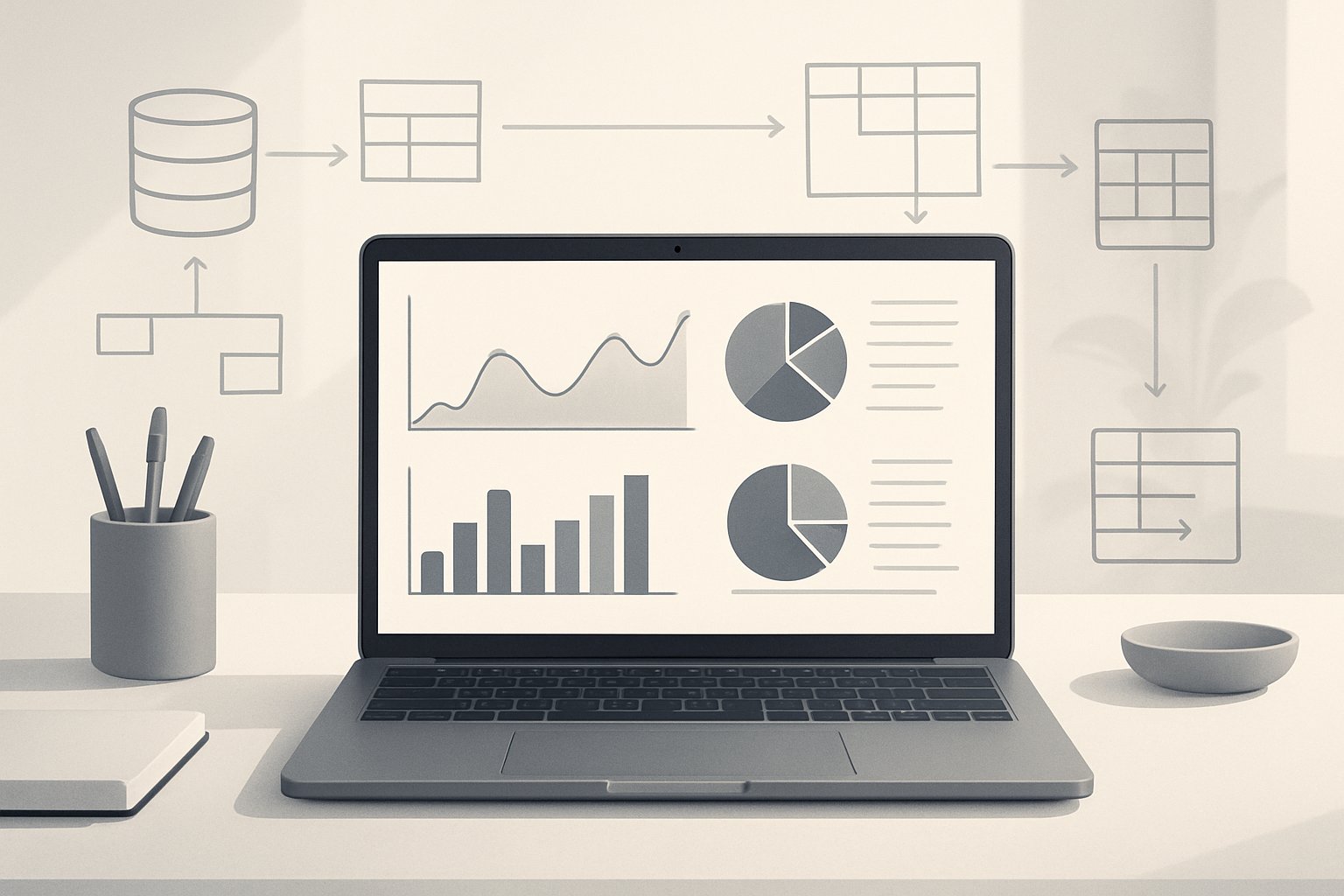
DuckDB is an in-process OLAP database that runs directly within applications without requiring a separate server. It uses columnar storage and vectorized execution to deliver fast analytical performance on modern hardware.
What Is DuckDB?
DuckDB is an embedded analytical database designed for OLAP workloads. Unlike traditional databases, it runs within the same process as the application using it.
This means no separate database server is needed. Users can install DuckDB and start running SQL queries immediately without complex setup or configuration.
Key characteristics include:
- Zero external dependencies
- Single-file database format
- SQL-compatible interface
- Multi-platform support
DuckDB handles analytical queries efficiently. It processes aggregations, joins, and complex calculations faster than traditional row-based databases.
The database supports multiple programming languages including Python, R, and Java. It also works with standard database connectors like JDBC and ODBC.
In-Process OLAP Database Architecture
An in-process OLAP database runs inside the application’s memory space rather than as a separate service. This architecture eliminates network overhead and reduces latency.
DuckDB processes queries directly within the host application. Data doesn’t need to travel over network connections or through inter-process communication.
Benefits of in-process architecture:
- Faster query execution – No network delays
- Simpler deployment – No server management required
- Better resource utilization – Direct memory access
- Reduced complexity – Fewer moving parts
The OLAP design optimizes for analytical workloads. These include aggregations, reporting, and data exploration tasks rather than high-frequency transaction processing.
This approach works well for data analysis workflows. Analysts can query large datasets without setting up database infrastructure.
Columnar Storage and Vectorized Execution
DuckDB stores data in columns rather than rows. This columnar storage improves performance for analytical queries that typically access specific columns across many rows.
Columnar storage advantages:
- Better compression ratios
- Faster aggregations
- Efficient column scanning
- Reduced I/O operations
Vectorized execution processes multiple data values simultaneously using CPU vector instructions. Instead of handling one row at a time, DuckDB operates on batches of data.
This vectorized approach leverages modern CPU capabilities. It uses SIMD (Single Instruction, Multiple Data) operations to perform the same calculation on multiple values at once.
The combination of columnar storage and vectorized query execution delivers significant performance improvements. Analytical queries run much faster compared to traditional row-based processing methods.
Setting Up DuckDB on Your Laptop

DuckDB runs directly on your laptop without needing a separate server or complex setup. Users can install it through Python packages or command-line tools, then connect it to popular development environments like VS Code and Jupyter notebooks.
Installing DuckDB via Python and CLI
The Python installation method provides the most flexibility for data analysis work. Users can install DuckDB using pip with the command pip install duckdb. This gives access to both the Python API and command-line interface.
Python Installation:
- Run
pip install duckdbin your terminal - Import with
import duckdbin Python scripts - No additional configuration needed
The CLI installation offers a standalone executable for SQL queries. Users download the binary from the DuckDB website for their operating system. The CLI works independently without Python dependencies.
CLI Installation Steps:
- Visit the DuckDB installation page
- Download the CLI binary for your OS
- Add the executable to your system PATH
- Run
duckdbcommand to start
Both methods allow immediate use without server setup or configuration files.
Environment Prerequisites and Tools
DuckDB requires minimal system resources to run effectively. Most modern laptops can handle DuckDB without performance issues. The software works on Windows, macOS, and Linux systems.
System Requirements:
- 64-bit operating system
- At least 4GB RAM recommended
- Python 3.7+ for Python integration
- No database server installation needed
Users should verify their Python version before installation. The command python --version shows the current version. Older Python versions may not support the latest DuckDB features.
Recommended Tools:
- Git for version control
- Text editor or IDE for SQL scripts
- Terminal or command prompt access
Integrating DuckDB with IDEs and Jupyter Notebook
VS Code provides excellent DuckDB support through extensions and integrated terminals. Users can write SQL queries directly in VS Code and execute them against DuckDB databases. The SQLTools extension adds syntax highlighting and query execution features.
VS Code Setup:
- Install SQLTools extension
- Configure DuckDB connection
- Use integrated terminal for CLI access
Jupyter notebooks offer interactive data analysis with DuckDB. Users can combine SQL queries with Python data processing in the same notebook. The %%sql magic command enables SQL cells when using appropriate extensions.
Jupyter Integration:
import duckdb
conn = duckdb.connect()
result = conn.execute("SELECT * FROM table").fetchall()The ipython-sql extension allows direct SQL execution in notebook cells. Users install it with pip install ipython-sql and load using %load_ext sql.
Working with Local Data: CSV, Parquet, and In-Memory Tables
DuckDB excels at working with local data files without requiring data imports or complex setup. Users can query CSV files directly from disk, load Parquet files for fast analytics, and choose between in-memory processing or persistent database storage based on their needs.
Querying CSV Files Directly
DuckDB can query CSV files directly without loading them into tables first. The read_csv_auto() function automatically detects column names and data types.
SELECT * FROM read_csv_auto('sales_data.csv')
WHERE revenue > 1000;This approach works well for quick analysis of CSV files. The system handles type detection and parsing automatically.
For better control over CSV parsing, users can specify parameters:
SELECT * FROM read_csv_auto('data.csv',
header=true,
delimiter=',',
sample_size=10000);Large CSV files benefit from DuckDB’s columnar processing. The database only reads columns needed for the query, making operations faster than traditional row-based systems.
Users can also create views from CSV files for repeated queries:
CREATE VIEW sales AS
SELECT * FROM read_csv_auto('monthly_sales.csv');Reading Parquet Files Efficiently
Parquet files offer significant performance advantages over CSV for analytics workloads. DuckDB provides native Parquet support with excellent compression and query speed.
Reading Parquet files requires minimal syntax:
SELECT customer_id, SUM(amount)
FROM 'transactions.parquet'
GROUP BY customer_id;Parquet’s columnar format aligns perfectly with DuckDB’s architecture. This combination delivers fast query performance on large datasets.
The format supports advanced features like predicate pushdown:
SELECT * FROM 'data.parquet'
WHERE date >= '2024-01-01';DuckDB only reads relevant data blocks, reducing I/O significantly. This makes Parquet ideal for datasets that exceed available memory.
Multiple Parquet files can be queried together using wildcards:
SELECT * FROM 'data/year=*/month=*/*.parquet'
WHERE year = 2024;Managing In-Memory and Persistent Databases
DuckDB operates as an in-memory database by default, storing all data in RAM for maximum speed. This mode works well for datasets that fit in available memory.
Creating tables in memory:
CREATE TABLE customers AS
SELECT * FROM 'customer_data.csv';For persistent storage, users specify a database file:
import duckdb
conn = duckdb.connect('analytics.duckdb')Persistent databases save data to disk and reload it between sessions. This approach suits larger projects with multiple analysis workflows.
Memory management becomes important with large datasets. DuckDB automatically spills data to temporary files when memory runs low.
Users can control temporary directory settings:
SET temp_directory = '/tmp/duckdb';
SET max_temp_directory_size = '10GB';The choice between in-memory and persistent storage depends on dataset size and workflow requirements. In-memory offers maximum speed, while persistent databases provide data durability.
Performing Analytical Queries and Data Analysis
DuckDB excels at running complex SQL queries directly on data files and integrates smoothly with Python data workflows. Users can write standard SQL commands, perform group operations on millions of rows, and see faster results than traditional pandas operations.
Writing SQL Queries in DuckDB
DuckDB supports standard SQL syntax for data analysis tasks. Users can connect to databases and run queries using the conn.execute() method.
import duckdb
conn = duckdb.connect()
result = conn.execute("SELECT * FROM data WHERE age > 25").fetchdf()The database handles JOIN operations between multiple tables efficiently. Complex queries with WHERE clauses and ORDER BY statements run fast on large datasets.
DuckDB reads CSV files directly without loading them into memory first. Users can query files using the read_csv_auto() function within SQL statements.
conn.execute("SELECT COUNT(*) FROM read_csv_auto('sales.csv')").fetchdf()The system automatically detects column types and formats. This makes it easy to run analytical queries on raw data files without preprocessing steps.
Aggregation and Grouping Operations
DuckDB processes GROUP BY operations quickly using its columnar storage design. Users can calculate sums, averages, and counts across millions of rows in seconds.
query = """
SELECT department, AVG(salary), COUNT(*)
FROM employees
GROUP BY department
ORDER BY AVG(salary) DESC
"""
conn.execute(query).fetchdf()The database supports window functions for advanced analytics. Users can calculate running totals, rank values, and perform time-series analysis with SQL commands.
HAVING clauses filter grouped results effectively. Complex aggregations with multiple conditions process faster than equivalent pandas operations on the same data.
DuckDB handles date and time aggregations well. Users can group by months, quarters, or custom time periods for business analytics.
Handling Large Datasets for Fast Analytics
DuckDB processes datasets larger than available RAM through its columnar query engine. The system reads only needed columns from disk, reducing memory usage significantly.
Large datasets with billions of rows can be analyzed without crashes. DuckDB streams data efficiently and uses compression to handle files that would overwhelm pandas.
The database works well with Parquet files for optimal performance. These files compress better than CSV and load faster for repeated analysis tasks.
conn.execute("SELECT * FROM 'huge_dataset.parquet' WHERE status = 'active'").fetchdf()Users can create indexes on frequently queried columns. This speeds up filter operations on large tables during interactive data analysis sessions.
DuckDB splits large result sets into chunks automatically. This prevents memory errors when working with query results that contain millions of rows.
Comparing Performance with Pandas and Polars
DuckDB typically outperforms pandas on aggregation tasks involving large datasets. SQL-based operations run 5-10 times faster than equivalent pandas code on multi-gigabyte files.
Polars offers similar performance to DuckDB for many operations. However, DuckDB provides better SQL compatibility and easier integration with existing database workflows.
| Operation | DuckDB | Pandas | Polars |
|---|---|---|---|
| GROUP BY (10M rows) | 2.1s | 8.4s | 2.3s |
| JOIN (2 tables) | 1.8s | 12.1s | 2.1s |
| Filter + Sort | 0.9s | 4.2s | 1.1s |
Memory usage stays lower with DuckDB compared to pandas. The columnar engine processes data without loading entire datasets into RAM first.
For data analysis workflows that need SQL flexibility, DuckDB provides the best balance of speed and functionality. Users can switch between SQL queries and Python processing seamlessly.
Integrating DuckDB into Python Data Workflows
DuckDB works directly with pandas DataFrames and runs smoothly in Jupyter notebooks. Python developers can query DataFrames using SQL syntax and extend functionality through specialized extensions.
Connecting DuckDB with Pandas DataFrames
DuckDB reads pandas DataFrames directly without any data conversion steps. Users can query DataFrames using standard SQL syntax through the duckdb.sql() function.
import duckdb
import pandas as pd
df = pd.read_csv('sales_data.csv')
result = duckdb.sql("SELECT * FROM df WHERE revenue > 1000").df()The .df() method converts DuckDB query results back into pandas DataFrames. This creates a smooth workflow between SQL queries and pandas operations.
DuckDB handles large DataFrames more efficiently than pandas alone. It uses columnar storage and query optimization to process data faster than traditional pandas operations.
Users can combine multiple DataFrames in a single query. DuckDB treats each DataFrame as a table that can be joined or filtered using SQL commands.
Seamless Analysis in Jupyter Notebooks
Jupyter notebooks provide an ideal environment for DuckDB analytics. Users can mix SQL queries with Python code in the same notebook cells.
DuckDB installs easily in notebooks using !pip install duckdb. The database runs in-process without requiring external server setup or configuration.
# Query files directly in notebook cells
sales_summary = duckdb.sql("""
SELECT region, SUM(revenue) as total_revenue
FROM 'data/sales.parquet'
GROUP BY region
""").df()Notebook users can visualize DuckDB results immediately using matplotlib or plotly. The .df() method makes query results compatible with all pandas-based visualization libraries.
DuckDB supports reading various file formats directly in notebooks. Users can query CSV, Parquet, and JSON files without loading them into memory first.
Utilizing DuckDB Extensions in Python
DuckDB extensions add specialized functionality for specific data types and sources. Users install extensions through Python code using the INSTALL and LOAD commands.
The httpfs extension enables reading files from cloud storage like AWS S3. Users can query remote files as if they were local without downloading them first.
duckdb.sql("INSTALL httpfs")
duckdb.sql("LOAD httpfs")
result = duckdb.sql("SELECT * FROM 's3://bucket/data.parquet'")The spatial extension provides geographic data analysis capabilities. It supports common GIS operations and spatial data formats within Python workflows.
Extensions integrate seamlessly with existing Python data tools. Users can combine extension features with pandas DataFrames and other Python libraries without compatibility issues.
Real-World Tips: Version Control, Portability, and Extensions
Managing DuckDB projects effectively requires attention to version control practices, understanding platform compatibility, and leveraging extensions to expand analytical capabilities. These practices ensure reliable, reproducible data workflows across different environments.
Using Git and Managing Reproducible Workflows
Git integration with DuckDB projects requires careful consideration of file sizes and data organization. Database files should typically be excluded from version control due to their large size.
Version Control Best Practices:
- Add
*.duckdbfiles to.gitignore - Track SQL scripts and schema definitions instead
- Use environment variables for database paths
- Store connection strings in configuration files
Reproducible workflows depend on consistent database states across team members. Create initialization scripts that rebuild the analytical database from source data.
Workflow Structure:
project/
├── scripts/
│ ├── init_database.sql
│ └── load_data.sql
├── queries/
│ └── analysis.sql
└── .gitignore
Document data sources and transformation steps in README files. This helps team members understand the complete analytical pipeline.
Portability Across Platforms
DuckDB runs consistently across Windows, macOS, and Linux without modification. The single-file database format makes projects highly portable between systems.
Platform Considerations:
- Database files transfer directly between operating systems
- SQL syntax remains identical across platforms
- Python and R bindings work uniformly
- No server configuration required
File path handling requires attention when sharing projects. Use relative paths in scripts to avoid system-specific absolute paths.
Portable Path Examples:
- Use
./data/sales.duckdbinstead of/home/user/data/sales.duckdb - Store databases in project subdirectories
- Reference CSV files with relative paths
Docker containers provide additional portability for complex analytical environments. The lightweight nature of DuckDB makes it ideal for containerized workflows.
Extending DuckDB Functionality
Extensions significantly expand DuckDB’s analytical capabilities beyond core SQL functionality. The system supports three stability levels: unstable, pre-release, and stable extensions.
Popular Extensions:
| Extension | Purpose | Stability |
|---|---|---|
parquet | Parquet file support | Stable |
delta | Delta Lake integration | Pre-release |
aws | S3 connectivity | Stable |
httpfs | HTTP file access | Stable |
Installing extensions requires simple SQL commands:
INSTALL aws;
LOAD aws;
Extension versions tie to specific DuckDB releases. Update extensions regularly using the built-in update mechanism.
Extension Management:
- Use
UPDATE EXTENSIONS;to update all extensions - Check extension versions with system tables
- Install from
core_nightlyfor bleeding-edge features
Extensions enable connections to cloud storage, specialized file formats, and advanced analytical functions. Choose extensions based on specific analytical requirements rather than installing everything available.
Frequently Asked Questions
DuckDB installation involves downloading binaries or using package managers across different platforms. Python integration requires simple pip installation, while database creation uses standard connection methods with file paths or in-memory options.
How do you install DuckDB’s command-line interface?
Users can install DuckDB’s CLI by downloading the appropriate binary from the official DuckDB website. The binary is available for Windows, macOS, and Linux platforms.
On macOS, users can install DuckDB through Homebrew using the command brew install duckdb. This method automatically handles dependencies and system paths.
Linux users can download the binary directly or use their distribution’s package manager. The downloaded file needs executable permissions before running.
Windows users should download the executable file and add it to their system PATH for global access. The CLI runs without additional installation steps once downloaded.
What are some common DuckDB usage examples in Python?
Python users typically start by importing DuckDB with import duckdb. They can then execute SQL queries directly on pandas DataFrames using duckdb.sql().
Reading CSV files requires the simple command duckdb.sql("SELECT * FROM 'file.csv'"). DuckDB automatically detects column types and handles the file parsing.
Parquet files work similarly with duckdb.sql("SELECT * FROM 'file.parquet'"). Users can also chain multiple operations and join different file formats in single queries.
DataFrames integrate seamlessly through duckdb.sql("SELECT * FROM df") where df is any pandas DataFrame. This allows SQL operations on existing Python data structures.
How can you create a DuckDB database using Python?
Creating a persistent database requires calling duckdb.connect('database.db') with a file path. This creates a new database file or opens an existing one.
In-memory databases use duckdb.connect() without parameters. These databases exist only during the program execution and offer faster performance for temporary operations.
Users can create tables using standard SQL CREATE statements after establishing the connection. The execute() method runs DDL commands to define table structures.
Data insertion works through INSERT statements or by importing from files and DataFrames. The database automatically saves changes to disk for persistent connections.
What are the primary differences between DuckDB and SQLite?
DuckDB focuses on analytical workloads with columnar storage, while SQLite uses row-based storage for transactional operations. This makes DuckDB faster for aggregations and analytical queries.
SQLite excels at many small transactions and concurrent access patterns. DuckDB performs better with large data scans and complex analytical operations.
DuckDB includes built-in support for Parquet, CSV, and JSON files without extensions. SQLite requires additional modules for these file formats.
Memory usage differs significantly, with DuckDB designed for larger datasets that exceed available RAM. SQLite works best with smaller databases that fit in memory.
Is there a user interface available for DuckDB, and how can it be accessed?
DuckDB does not provide an official graphical user interface. Users primarily interact through command-line interfaces or programming language bindings.
Third-party tools like DBeaver and DataGrip support DuckDB connections through JDBC drivers. These applications provide graphical query interfaces and database management features.
VS Code extensions offer integration for DuckDB development workflows. Users can write and execute queries directly within their code editor environment.
Web-based interfaces exist through Jupyter notebooks and similar platforms. These environments combine DuckDB functionality with visualization and documentation capabilities.
What are the steps to properly uninstall DuckDB?
Python users can remove DuckDB with pip uninstall duckdb command. This removes the package and its dependencies from the Python environment.
CLI installations require deleting the downloaded binary file. Users should also remove any PATH entries that point to the DuckDB executable.
Database files remain on disk after uninstalling DuckDB software. Users must manually delete these files if they want to remove all data.
Homebrew users on macOS should run brew uninstall duckdb to remove the package. This command handles all installation components automatically.