Data professionals often struggle with tracking changes to their analysis code, collaborating on projects, and showcasing their technical skills to potential employers. GitHub solves these challenges by providing a powerful platform for version control, collaboration, and professional portfolio development that goes far beyond simple file storage.

GitHub allows data scientists, analysts, and engineers to track every change in their code, collaborate seamlessly with team members, and demonstrate their expertise through a professional online presence. The platform combines Git’s version control capabilities with cloud-based hosting, making it essential for modern data workflows. Whether working on machine learning models, data pipelines, or analytical reports, GitHub provides the infrastructure needed for professional-grade project management.
This comprehensive guide covers everything from basic repository creation to advanced collaboration workflows specifically tailored for data professionals. Readers will learn how to set up their GitHub environment, master essential Git commands, implement effective branching strategies, and leverage GitHub’s features for data science projects. The guide includes practical examples, troubleshooting tips, and best practices for data scientists using GitHub to ensure successful adoption of these critical tools.
Key Takeaways
- GitHub provides essential version control and collaboration tools that every data professional needs for managing code and projects effectively
- Mastering fundamental Git commands and workflows enables seamless team collaboration and professional project management
- Proper GitHub setup and best practices help data professionals showcase their skills and build a strong technical portfolio
Understanding Git and Version Control

Version control systems track changes to files over time, allowing multiple people to work on projects simultaneously. Git stands out as a distributed system that creates complete project histories on each developer’s machine, making it ideal for data science workflows.
What Is a Version Control System?
A version control system tracks changes to files and folders over time. It creates snapshots of projects at specific moments, allowing users to see what changed, when, and who made the changes.
Version control systems solve common problems data professionals face. They prevent work from being lost when files get corrupted or accidentally deleted. They also eliminate confusion when multiple team members edit the same dataset or script.
The system maintains a complete history of every change. Users can compare different versions of files, revert to earlier states, or merge changes from multiple contributors. This creates a safety net that encourages experimentation without fear of breaking working code.
Key benefits include:
- Change tracking – See exactly what changed between versions
- Backup protection – Never lose work completely
- Collaboration – Multiple people can work on the same files
- Experimentation – Try new approaches without risk
Centralized vs Distributed Version Control
Centralized version control systems store all project history on a single server. Team members check out files, make changes, then check them back in. If the central server fails, the entire project history can be lost.
Distributed systems like Git work differently. Every team member has a complete copy of the project history on their local machine. This means the project can continue even if the central server goes down.
Git stores changes using SHA hashes, which compress text files efficiently. This makes Git excellent for code and text-based data files, though it handles binary files like images less efficiently.
Centralized systems:
- Single point of failure
- Require network connection
- Limited offline work
Distributed systems:
- Full history on each machine
- Work offline completely
- Multiple backup copies exist naturally
Advantages of Git for Data Professionals
Git offers specific benefits for data science and analytics work. Data scientists can track changes to datasets, scripts, and models while collaborating with team members without conflicts.
Reproducibility becomes much easier with Git. Data professionals can tag specific versions of their analysis, ensuring they can recreate results months later. This proves crucial for regulatory compliance and peer review processes.
Git enables safe experimentation with different modeling approaches. Data scientists can create branches to test new algorithms or feature engineering techniques. If the experiment fails, they simply switch back to the working version.
Git advantages for data work:
- Reproducible analysis – Tag versions used for specific results
- Safe experimentation – Test ideas without breaking working code
- Team collaboration – Multiple analysts can work simultaneously
- Change documentation – Clear history of what changed and why
The branching system lets teams work on different features simultaneously. One person can clean data while another builds models, then merge their work together seamlessly.
Getting Started with GitHub

Setting up a GitHub account takes just a few minutes and provides access to millions of code repositories. The platform’s interface makes it easy to navigate projects, and creating your first repository requires only basic information about your project.
Creating a GitHub Account
New users can sign up for a GitHub account in under five minutes. The registration process requires an email address, username, and password.
GitHub offers two main account types. Personal accounts are free and include unlimited public repositories. They also provide 2,000 minutes of GitHub Actions per month.
Account Features:
- Unlimited public repositories
- Up to 3 collaborators for private repositories (free plan)
- 500 MB of GitHub Packages storage
- Community support
Paid plans start at $4 per month. These include unlimited private repositories and collaborators. Enterprise plans offer advanced security features and administrative controls.
Users should choose a professional username. This name appears in repository URLs and commit history. Many employers and clients review GitHub profiles during hiring processes.
Exploring the GitHub Interface
The GitHub dashboard shows recent activity from followed repositories and users. The main navigation includes four key sections: repositories, projects, packages, and stars.
Repository pages display:
- Code files and folder structure
- README file content
- Commit history and contributors
- Issues and pull requests
The code tab shows all project files. Users can browse folders and view file contents directly in the browser. The green “Code” button provides clone URLs for local development.
Issues track bugs and feature requests. Pull requests show proposed code changes. The insights tab displays contributor statistics and repository traffic data.
Search functionality helps users find specific repositories, code, or users. Advanced search filters include programming language, creation date, and star count.
Setting Up a New Repository
Creating a new repository starts from the dashboard’s “+” icon or repositories tab. The setup process requires a repository name and description.
Repository settings include:
- Visibility: Public or private
- Initialize: README file, .gitignore, license
- Template: Use existing repository as base
Public repositories are visible to everyone on GitHub. Private repositories restrict access to specific collaborators. Free accounts get unlimited private repositories with up to three collaborators.
The README file appears on the repository’s main page. It should explain the project’s purpose and how to use it. GitHub supports Markdown formatting for rich text and links.
Adding a .gitignore file prevents unnecessary files from being tracked. GitHub provides templates for popular programming languages and frameworks. These templates exclude common build files and dependencies.
License selection determines how others can use the code. Popular choices include MIT License for open source projects and proprietary licenses for private work.
Setting Up Your Local Git Environment

Getting Git running on your machine requires installing the software and configuring essential settings like your username and email. Data professionals also need to understand how Git organizes files through the working directory and staging area to track changes effectively.
Installing Git
Git installation varies by operating system but remains straightforward across all platforms. Windows users can download the installer from the official Git website, which includes Git Bash for command-line access.
Mac users have multiple options available. They can install Git through Xcode Command Line Tools by running xcode-select --install in Terminal. Alternatively, Homebrew provides another installation method with brew install git.
Linux users typically use their distribution’s package manager. Ubuntu and Debian systems use sudo apt-get install git, while CentOS and RHEL use sudo yum install git.
After installation, users should verify Git works by opening a terminal and typing git --version. This command displays the installed version number, confirming successful installation.
Configuring Git Settings
Setting up your user name and email address represents the most critical first step after installation. Every Git commit uses this information permanently.
Users configure their identity with these commands:
git config --global user.name "Jane Smith"
git config --global user.email "jane@company.com"
The --global flag applies these settings to all repositories on the system. Data professionals working on specific client projects might override these settings locally within individual repositories.
Additional useful configurations include setting the default text editor and default branch name. The command git config --global core.editor "code" sets Visual Studio Code as the default editor. Setting git config --global init.defaultBranch main creates repositories with “main” as the primary branch.
Users can verify their settings by running git config --list to display all current configurations.
Understanding the Working Directory
The working directory contains all project files that users can see and edit directly. When someone runs git init in a folder, Git begins tracking changes in that working directory and creates a local repository.
Git monitors three states for files in the working directory: untracked, modified, and unmodified. Untracked files exist in the directory but Git ignores them completely. Modified files have changes since the last commit that Git has detected.
Data professionals often work with large datasets and analysis scripts in their working directory. Git tracks changes to code files like Python scripts and R notebooks, but users typically exclude large data files using .gitignore files.
The working directory serves as the active workspace where all development happens. Users edit files, run analyses, and test code in this space before deciding which changes to save permanently.
Managing the Staging Area
The staging area acts as an intermediate step between the working directory and the local repo. Users add specific changes to the staging area before creating commits, providing precise control over what gets saved.
The git add command moves changes from the working directory to the staging area. Data professionals can stage individual files with git add analysis.py or stage all changes with git add ..
This staging process allows users to review changes before committing them. The git status command shows which files are staged, modified, or untracked at any time.
Users can remove files from the staging area using git reset filename without losing their changes in the working directory. This flexibility helps data professionals organize their commits logically, grouping related changes together while keeping experimental work separate.
Fundamental Git Operations for Data Professionals

Data professionals need to master four core Git operations to manage their projects effectively. These operations include staging files for tracking, creating commits with clear messages, reviewing project history, and excluding sensitive data from version control.
Adding Files and Staging Changes
The git add command moves files from the working directory to the staging area. This step prepares files for the next commit without permanently saving changes yet.
Data professionals can add individual files using git add filename.py. They can also stage multiple files at once with git add . to include all changes in the current directory.
The staging area acts as a checkpoint. It allows users to review which files will be included in the next commit. This process helps prevent accidental commits of incomplete work or sensitive data.
Users should run git status before adding files. This command shows which files have been modified, added, or deleted since the last commit.
For data projects, staging becomes crucial when working with multiple file types. Analysts might stage Python scripts separately from data files or documentation updates.
Making Commits with Meaningful Messages
A commit creates a permanent snapshot of staged changes in the project history. Each commit requires a commit message that explains what changes were made and why.
The basic syntax is git commit -m "message here". The message should be clear and specific rather than vague like “updated files.”
Good commit messages for data projects include action words and context. Examples include “Add data cleaning function for missing values” or “Fix calculation error in revenue analysis.”
Commits should happen frequently throughout development. Data professionals should commit after completing specific tasks like data preprocessing steps or model improvements.
Multi-line commit messages work well for complex changes. The first line provides a brief summary while additional lines offer detailed explanations of the modifications.
Teams often establish commit message conventions. These standards help maintain consistency across all project contributors and make the history easier to navigate.
Viewing Commit History
The git log command displays the complete history of commits in a repository. This feature helps data professionals track project evolution and identify when specific changes occurred.
The default log shows commit hashes, author names, dates, and commit messages. Users can customize the output format to focus on specific information they need.
Common log options include git log --oneline for condensed output and git log --graph for visual branch representation. The --since flag filters commits by date ranges.
Data professionals use commit history to debug issues or understand model performance changes. They can identify which data transformations or algorithm modifications affected results.
The log also helps with collaboration. Team members can review what colleagues have contributed and avoid duplicating work on shared projects.
Ignoring Files with .gitignore
The .gitignore file tells Git which files to exclude from version control. Data projects generate many files that should not be tracked or shared publicly.
Common ignored items include large datasets, API keys, temporary files, and model outputs. The file uses pattern matching to exclude entire file types or specific directories.
Data professionals typically ignore files like *.csv, *.pkl, .env, and __pycache__/. These patterns prevent sensitive data and system-generated files from entering the repository.
The .gitignore must be created in the repository root directory. Changes to this file require commits like any other tracked file in the project.
Templates exist for different programming languages and frameworks. GitHub provides comprehensive gitignore templates specifically designed for data science workflows.
Users should set up gitignore early in project development. Adding ignore rules after files are already tracked requires additional steps to remove them from version control.
Working with Remote Repositories on GitHub

Remote repositories store code on GitHub’s servers and allow multiple people to work on the same project. Data professionals use git clone to download repositories, git push and git pull to sync changes, and git remote commands to manage connections between local and remote repositories.
Cloning Repositories
The git clone command downloads a complete copy of a remote repository to a local machine. This creates a working directory with all project files and the complete version history.
Data professionals typically clone repositories using HTTPS URLs for simplicity:
git clone https://github.com/username/repository-name.git
The clone command automatically sets up the remote connection named “origin” that points back to the original repository. This connection enables future synchronization between local and remote versions.
SSH cloning offers enhanced security for frequent contributors:
git clone [email protected]:username/repository-name.git
After cloning, the local repository contains all branches, commits, and project metadata. Users can immediately start working with the code and data files.
Pushing and Pulling Changes
Git push uploads local commits to the remote repository on GitHub. Data professionals use this command to share their work with teammates and backup their progress.
The basic push syntax targets the origin remote and current branch:
git push origin main
Git pull downloads and merges changes from the remote repository into the local branch. This command combines git fetch and git merge operations.
git pull origin main
| Command | Purpose | Direction |
|---|---|---|
git push | Upload local changes | Local → Remote |
git pull | Download remote changes | Remote → Local |
Data professionals should pull changes before starting work sessions. This prevents merge conflicts and ensures they work with the latest data and code versions.
Managing Remotes
The git remote command manages connections between local and remote repositories. Data professionals often work with multiple remotes when collaborating on projects.
Viewing existing remotes:
git remote -v
Adding new remotes connects to additional repositories:
git remote add upstream https://github.com/original-owner/repository.git
Common remote names:
- origin: The main remote repository (set automatically during cloning)
- upstream: The original repository when working with forks
Data professionals can change remote URLs when repositories move or authentication methods change:
git remote set-url origin https://github.com/new-owner/repository.git
Removing remotes cleans up unused connections:
git remote rm old-remote-name
Managing multiple remotes allows data professionals to sync with team repositories while maintaining connections to original project sources.
Branching, Merging, and Collaboration Workflows
Effective branching and merging workflows help data teams work together without breaking each other’s code. These workflows let multiple people work on different features while keeping the main codebase stable.
Creating and Switching Branches
Creating branches allows data professionals to work on separate features without affecting the main code. The git branch command creates new branches for different experiments or features.
To create a new branch, users type git branch feature-name in their terminal. This creates a copy of the current branch where they can make changes safely.
Switching between branches uses the git checkout command. The command git checkout feature-name moves to the specified branch.
Modern Git versions use git switch instead of checkout:
git switch main– switches to main branchgit switch -c new-feature– creates and switches to new branch
Data teams often create branches for specific analyses or model updates. Each branch keeps work separate until it’s ready to merge back.
Learn more about how branches help organize different parts of a project in our Git workflow guide.
Understanding Branching Strategies
Different branching strategies work better for different team sizes and project types. Data teams need strategies that support both experimental work and production code.
GitHub Flow works well for small data teams. It uses one main branch and short-lived feature branches. Team members create branches for new features and merge them back quickly.
Git Flow suits larger teams with complex release cycles. It uses separate branches for development, features, releases, and hotfixes.
Feature branching lets each team member work on different data models or analyses. Each feature gets its own branch until completion.
Learn about popular branching strategies to help your team choose the right approach for your workflow needs.
Most data teams start with simple feature branching. They create branches for new datasets, model improvements, or analysis updates.
Merging Changes
Merging combines changes from different branches back into the main codebase. The git merge command brings feature work into the main branch.
Before merging, teams should test their changes thoroughly. Data pipelines and models need validation to prevent errors in production.
Common merge commands:
git merge feature-branch– merges feature into current branchgit merge --no-ff feature-branch– creates merge commit even for fast-forward merges
Pull requests provide a better way to merge on GitHub. They let team members review code before it joins the main branch.
Pull requests show what changed and let others comment on the work. This helps catch errors and share knowledge across the team.
Explore branching and collaboration techniques to improve code quality through review processes.
Resolving Merge Conflicts
Merge conflicts happen when two people change the same code in different ways. Git cannot automatically decide which changes to keep.
Common conflict scenarios in data work:
- Two people modify the same data processing script
- Different models use conflicting parameter settings
- Database schema changes conflict with existing queries
When conflicts occur, Git marks the problem areas in files. Users must manually choose which changes to keep or combine both versions.
Conflict markers look like this:
<<<<<<< HEAD
current branch code
=======
incoming branch code
>>>>>>> feature-branch
Teams resolve conflicts by editing files to remove markers and keep desired changes. After fixing conflicts, they add files and complete the merge.
Good communication prevents many conflicts. Teams should coordinate when working on the same files or data pipelines.
Collaborating Through Pull Requests and Forking
Pull requests enable structured code review and discussion before changes merge into the main branch. Forking creates independent copies of repositories that allow contributors to experiment and propose changes without affecting the original project.
Opening and Reviewing Pull Requests
Data professionals create pull requests to propose changes to analysis code, documentation, or data processing scripts. The pull request process provides a structured way to review and discuss modifications before they become part of the main codebase.
Creating a Pull Request:
- Navigate to the repository and click “New pull request”
- Select the source branch containing changes
- Choose the target branch where changes will merge
- Add a descriptive title and detailed description
The description should explain what changed and why. Data professionals often include screenshots of visualizations or output summaries to help reviewers understand the impact.
Review Process Steps:
- Code Review – Reviewers examine the changes line by line
- Testing – Run the modified code to verify it works correctly
- Discussion – Comment on specific lines or overall approach
- Approval – Approve changes or request modifications
Reviewers can approve, request changes, or simply comment. The collaborative development process ensures quality control through peer review.
Forking Projects for Contribution
Forking creates a personal copy of someone else’s repository under your GitHub account. This approach works well for contributing to open-source data science projects or collaborating across different organizations.
The fork and pull model follows these steps:
Fork Setup Process:
- Click “Fork” on the original repository
- Clone your fork to your local machine
- Add the original repository as an upstream remote
- Create a new branch for your changes
git remote add upstream https://github.com/original-owner/repo-name.git
git checkout -b feature-branch
After making changes, push to your fork and create a pull request to the original repository. This workflow protects the original project while allowing external contributions.
Keeping Forks Updated:
- Fetch changes from upstream regularly
- Merge upstream changes into your main branch
- Rebase feature branches when needed
Best Practices for Collaboration
Effective collaboration requires clear communication and consistent workflows. Data professionals should follow established patterns to make their contributions valuable and easy to review.
Pull Request Guidelines:
- Keep changes focused on a single feature or fix
- Write clear commit messages describing what changed
- Include tests for new functionality
- Update documentation when adding features
Code Review Standards:
- Review for correctness, readability, and performance
- Check that data processing logic handles edge cases
- Verify that visualizations display correctly
- Ensure reproducibility across different environments
Branch Management:
- Use descriptive branch names like
fix-data-cleaningoradd-regression-analysis - Delete branches after merging pull requests
- Keep the main branch stable and deployable
Communication Tips:
- Be specific in pull request descriptions
- Respond promptly to review feedback
- Ask questions when requirements are unclear
- Document decisions in pull request comments
Explore our collaborative workflow guide for effective team practices with forking and pull requests.
Leveraging GitHub for Data Science Projects
Data scientists can transform their workflow by organizing repositories with clear folder structures, managing large files through Git LFS, and showcasing results through automated web publishing. These practices enable better collaboration and professional presentation of analytical work.
Structuring Data Science Repositories
A well-organized repository structure makes data science projects accessible to collaborators and future maintainers. The standard layout includes separate folders for raw data, processed datasets, source code, and documentation.
Most data scientists adopt this folder hierarchy:
- data/raw – Original, unmodified datasets
- data/processed – Cleaned and transformed data
- notebooks/ – Jupyter notebooks for exploration
- src/ – Reusable Python modules and scripts
- reports/ – Final analysis and visualizations
- requirements.txt – Package dependencies
The README.md file should explain the project purpose, setup instructions, and how to reproduce results. This documentation helps team members understand the analysis workflow quickly.
Data science professionals benefit from consistent naming conventions across projects. Use descriptive folder names and avoid spaces or special characters in file paths.
Managing Notebooks and Large Files
Jupyter notebooks present unique challenges in version control due to their JSON format and embedded outputs. Data scientists should clear cell outputs before committing to reduce file size and prevent merge conflicts.
Git Large File Storage (Git LFS) handles datasets exceeding GitHub’s 100MB file limit. Install Git LFS and track large files with these commands:
git lfs install
git lfs track "*.csv"
git lfs track "data/raw/*"
GitHub repositories have storage limits of 2GB for free accounts. Store large datasets in cloud storage services like AWS S3 instead of directly in repositories.
Consider using nbstripout to automatically remove notebook outputs during commits. This tool prevents repository bloat and makes code reviews more focused on actual changes.
Version control works best for code and small reference datasets. Document data sources and preprocessing steps rather than storing massive raw files in GitHub.
Publishing with GitHub Pages
GitHub Pages transforms repositories into professional websites for sharing data science findings. This free hosting service automatically builds sites from Markdown files and HTML content.
Enable GitHub Pages in repository settings by selecting a source branch. The main branch works well for most data science projects. GitHub builds the site within minutes of pushing changes.
Create an index.html or README.md file as the homepage. Data scientists often showcase project summaries, key visualizations, and methodology explanations through these landing pages.
GitHub Pages supports Jekyll for more sophisticated sites with templates and themes. The minimal-mistakes theme works particularly well for technical documentation and portfolio sites.
Interactive dashboards built with Plotly or Bokeh can be hosted directly on GitHub Pages. Export visualizations as HTML files and link them from the main project page.
Custom domains enhance professional presentation. Point a personal domain to the GitHub Pages site through DNS settings for a more polished appearance.
Essential Command Line GitHub Workflows
Data professionals need reliable command line workflows to manage code, datasets, and collaborative projects efficiently. The most critical workflows involve mastering fundamental Git operations and creating automated processes that handle the unique requirements of data science projects.
Using Common Git Commands
Data professionals rely on specific Git commands to manage their repositories effectively. The most important and commonly used Git commands form the foundation of daily workflows.
Repository Setup and Cloning
git clone https://github.com/username/data-project.git
git init
git remote add origin https://github.com/username/repo.git
Daily Workflow Commands
git status
git add .
git commit -m "Add data preprocessing script"
git push origin main
git pull origin main
Data teams frequently use branching commands to work on features separately. Creating branches for different experiments prevents conflicts when multiple team members analyze the same datasets.
git checkout -b feature/data-analysis
git merge feature/data-analysis
git branch -d feature/data-analysis
File Management for Data Projects
git add *.py *.md requirements.txt
git rm --cached large-dataset.csv
git stash
git stash pop
These commands help data professionals track code while excluding large data files that should not be stored in Git repositories.
Automating Workflows for Data Projects
Data professionals can streamline repetitive tasks by combining Git commands into automated workflows. Essential Git commands for developers can be scripted to handle common data science scenarios.
Automated Data Pipeline Updates
#!/bin/bash
git pull origin main
python data_pipeline.py
git add results/ models/
git commit -m "Update model results $(date)"
git push origin main
Branch Management Scripts
git checkout main
git pull origin main
git checkout -b experiment/$(date +%Y%m%d)
Data teams benefit from automated workflows that handle model versioning and result tracking. Scripts can automatically commit model outputs, performance metrics, and configuration files.
Environment Synchronization
pip freeze > requirements.txt
git add requirements.txt
git commit -m "Update dependencies"
Automated workflows ensure consistent environments across team members. They reduce manual errors and save time during repetitive data science tasks like model training and evaluation cycles.
Frequently Asked Questions
Data professionals often encounter specific challenges when implementing GitHub workflows for their projects. These common questions address repository management, team collaboration, version control strategies, file handling limitations, tool integrations, and automated testing processes.
What are the best practices for managing data projects on GitHub?
Data professionals should create a clear folder structure that separates raw data, processed data, scripts, and documentation. This organization helps team members quickly locate files and understand the project workflow.
Use descriptive commit messages that explain what changed and why. Messages like “Updated feature engineering script to handle missing values” provide more context than “Fixed bug.”
Create a comprehensive README file that explains the project purpose, data sources, and how to reproduce results. Include installation instructions and dependencies to help others get started quickly.
Implement a branching strategy where main contains stable code and feature branches handle experimental work. This approach prevents unstable code from affecting the production environment.
Add a .gitignore file to exclude sensitive data files, temporary outputs, and system files. This practice keeps repositories clean and protects confidential information.
How can I collaborate effectively with team members on data analysis projects using GitHub?
Establish clear naming conventions for branches, files, and variables before starting the project. Consistent naming helps prevent confusion when multiple people work on the same codebase.
Use pull requests for all code changes, even small ones. Pull requests create opportunities for code review and knowledge sharing among team members.
Assign specific team members as code reviewers based on their expertise areas. Data scientists might review modeling code while data engineers focus on pipeline scripts.
Create issue templates for different types of work like bug reports, feature requests, and data quality problems. Templates ensure team members provide necessary information when reporting issues.
Set up project boards to track progress on different tasks. Boards help visualize workflow stages and identify bottlenecks in the analysis process.
Schedule regular sync meetings to discuss open pull requests and resolve merge conflicts quickly. Prompt communication prevents blocking issues from delaying project timelines.
What are the steps to ensure proper version control of datasets in GitHub?
Store small datasets (under 100MB) directly in the repository using CSV or JSON formats. These text-based formats work well with Git’s tracking capabilities and show clear differences between versions.
Use Git LFS (Large File Storage) for datasets between 100MB and 2GB. Git LFS stores large files separately while keeping lightweight pointers in the main repository.
Create separate repositories for large datasets that multiple projects share. This approach prevents duplicating large files across different analysis repositories.
Tag important dataset versions using semantic versioning like v1.0.0, v1.1.0, and v2.0.0. Tags make it easy to reference specific dataset versions in analysis scripts.
Document dataset changes in a CHANGELOG file that explains what data was added, removed, or modified in each version. Include the reasoning behind changes and their potential impact on existing analyses.
Never commit raw sensitive data directly to repositories. Use data synthesis tools or anonymization techniques to create safe versions for version control.
How do I handle large data files within GitHub repositories?
GitHub repositories have a 100MB file size limit and 1GB total repository size limit. Files larger than 50MB trigger warnings during push operations.
Install Git LFS to handle files larger than 100MB but smaller than 2GB. Git LFS costs $5 per month for 50GB of storage and bandwidth beyond the free tier.
Use cloud storage services like AWS S3, Google Cloud Storage, or Azure Blob Storage for datasets larger than 2GB. Store download scripts and data documentation in the GitHub repository instead of the actual files.
Create data loading scripts that automatically download and cache large datasets locally. These scripts should include data validation checks to ensure file integrity after download.
Consider data streaming approaches for extremely large datasets that don’t fit in memory. Stream processing libraries like Dask or Apache Spark can work with cloud-stored data without local downloads.
Split large datasets into smaller chunks when possible. This approach makes version control more manageable and allows partial updates without re-downloading entire datasets.
What is the process for integrating GitHub with data visualization tools?
Connect Jupyter notebooks to GitHub repositories by cloning repositories locally and launching notebooks from the project directory. Use nbstripout to remove cell outputs before committing notebooks to prevent large diffs.
Set up GitHub integration with Tableau by publishing workbooks to Tableau Server and linking to the associated GitHub repository in documentation. This connection helps track which code version generated specific visualizations.
Use GitHub Pages to host interactive visualizations built with D3.js, Plotly, or Observable. GitHub Pages automatically deploys HTML files from designated repository branches.
Configure automated reporting by connecting GitHub Actions to visualization tools like Power BI or Looker. Actions can trigger dashboard refreshes when new data gets committed to the repository.
Create template repositories for common visualization projects that include standard libraries, folder structures, and configuration files. Templates speed up new project setup and ensure consistency across teams.
Store visualization specifications and styling configurations in version control alongside the data processing code. This practice ensures visualizations can be reproduced exactly as originally created.
Can you explain the workflow of using GitHub Actions for continuous integration in data science projects?
GitHub Actions automatically run predefined workflows when specific events occur, like pushing code or creating pull requests. These workflows help catch errors early and maintain code quality standards.
Create workflow files in the .github/workflows directory using YAML syntax. Each workflow defines triggers, computing environments, and step-by-step instructions for automated tasks.
Set up data quality checks that run automatically when new data gets added to the repository. These checks can validate data schemas, identify missing values, and flag statistical anomalies.
Configure automated testing for analysis scripts and machine learning models. Tests should verify that functions produce expected outputs and models meet performance thresholds.
Use GitHub Actions to automatically generate reports and visualizations when data changes. The GitHub Actions documentation explains how to publish results to GitHub Pages or send notifications to team members.
Implement model deployment pipelines that automatically retrain and deploy machine learning models when new data becomes available. These pipelines can include approval gates for production deployments.
Store sensitive configuration data like API keys and database credentials in GitHub Secrets. Secrets provide secure access to external services without exposing credentials in code.