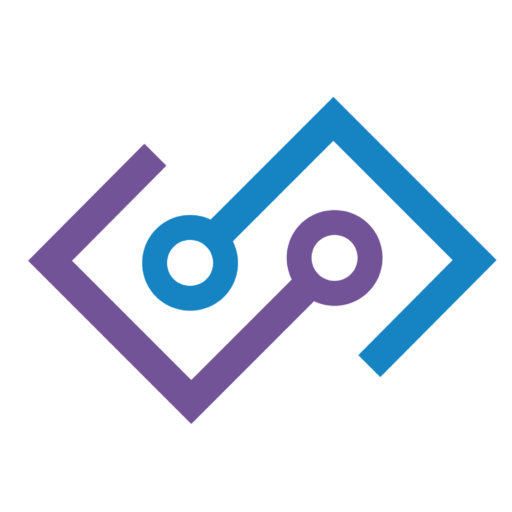Module 8: Homework – Looker Studio Marketing Sales and Spend
1 Download the datasets
| File | Purpose | Rows | Dimensions | Metrics |
|---|---|---|---|---|
| sales_data.csv | Daily product sales by region & channel (2 years) | ≈ 8,760 | date (YYYY‑MM‑DD), region, product_category, sales_channel | units_sold, revenue_usd |
| marketing_spend.csv | Monthly marketing spend by channel (2 years) | 96 | month (YYYY‑MM), marketing_channel | spend_usd |
Save the files to Google Drive (or your computer) before you begin the exercise.
2 Importing data into Looker Studio
- Open Looker Studio and click ➕ Blank Report.
- When prompted to “Add data to report”, choose File upload ▸ Upload from computer (or Google Drive if you stored the CSVs there).
- Select sales_data.csv. Leave the default “Automatically detect field types”. Click Add to Report ➜ Add.
- Repeat Resource ▸ Manage added data sources ▸ + Add a data source to upload marketing_spend.csv.
- Verify field types:
date→ Date (YYYYMMDD)month→ Date (YearMonth)- Metrics (
units_sold,revenue_usd,spend_usd) → Number - Others → Text / Dimension
Optional join (“data blend”)
If you want to relate spend to sales, create a blend: Resource ▸ Manage blends ▸ + Create blend.
Left table = sales_data (aggregated by month), Right table = marketing_spend, join key = month.
3 Building a beautiful dashboard
Page 1 — Sales Performance
| Element | Configuration | Why |
|---|---|---|
| Date range control | Style ▸ Underline | Lets students pick any period |
| Scorecards (4) | Metric: Total Revenue, Total Units, Avg Order Value (revenue_usd/units_sold), YoY Revenue Growth | Quick health check |
| Time‑series line chart | Dim =date, Metric =revenue_usd, Apply smooth 7‑day moving average | Trend & seasonality |
| Area chart | Break down by product_category stacked on revenue | Category momentum |
| Bar chart | Dim=region, Metric=units_sold, sort = descending | Regional volume |
Styling tips
- Use a harmonious palette: pick 3–4 vibrant brand colors plus neutral greys.
- Activate “Show data labels” on bars & pie slices ≤ 6 categories.
- In Chart style ▸ Grid set background to 0 % opacity for a clean, “card” look.
Page 2 — Marketing Efficiency
- Blended data line chart:
monthvs Revenue vs Spend (dual‑axis). - Scatter plot:
spend_usd(X) vsrevenue_usd(Y) colored bymarketing_channel. - Pie chart: Share of spend_usd by channel.
- Table with conditional formatting: columns
month,marketing_channel, CPM ≈spend_usd/units_sold. Use red‑green color scale to highlight best CPA months.
Filters & Controls
- Drop‑down list for
region(applies to Page 1). - Checkbox for
sales_channelto compare Online vs Store. - Slider for
units_sold(advanced).
4 Homework questions
- Identify the top‑performing product category by revenue in Q4 2024.
- Which region experienced the fastest revenue growth between 2023 and 2024? Support with YoY %.
- In which month did marketing spend peak, and did revenue react proportionally? Explain.
- Calculate the average order value (AOV) for Online vs Store channels. Which is higher and why might that be?
- Inspect seasonal patterns: what two spikes do you observe in the revenue time series? Relate them to retail events.
- Using the blended chart, is there evidence of diminishing returns at higher spend levels? Cite a specific month.
- Filter to Clothing. Which region shows the lowest units sold but highest revenue per unit?
- What % share of total revenue came from Electronics in November 2023? Round to one decimal.
- Propose one actionable insight for the marketing team based on the scatter plot.
- If the company increases marketing spend by 10 % in Social Media, estimate the expected revenue uplift, using historical CPA.
5 Schedule daily email delivery
- While viewing the report, click Share ▸ Schedule email delivery.
- Recipients: add your school email.
- Subject: “Daily Sales & Marketing Dashboard”.
- Frequency: Daily at 7 AM (your time).
- Select PDF attachment, optional message.
- Click Save.
The report will arrive automatically each morning—confirm receipt after 24 hours.