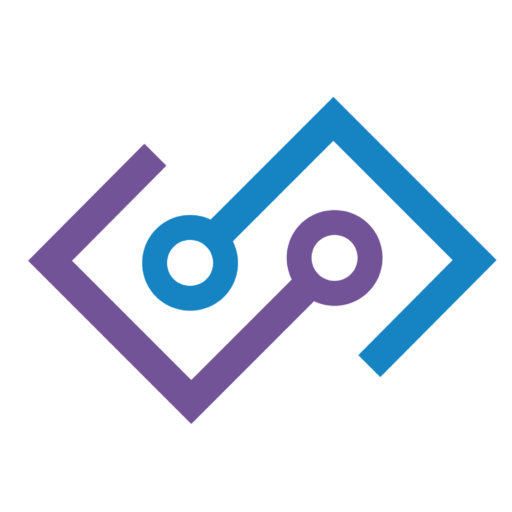Module 1: Welcome to Analytics Engineering!
Module 2: Data Fundamentals
Module 3: SQL for Analytics Engineers
Module 4: Data Modeling and Architecture
Module 5: dbt and Github
Module 6: Data Quality and Testing
Module 7: Programming for Analytics Engineers
Module 8: Visualization and Reporting
Module 9: ChatGPT Mastery
Module 10: Analytics Engineering Capstone Project
Module 2: Homework – BigQuery Data Structures
🪜 Step-by-Step Instructions for Students
0. One-time Setup
- Sign in with your Google account, then open bigquery.cloud.google.com.
- If prompted, click “Start Sandbox” to enable the always-free BigQuery tier (no billing info needed).
1️⃣ Create a Dataset
- In the left sidebar, hover over your project name → click ⋮ → Create dataset.
- Dataset ID: mod2_homework
- Leave location and encryption defaults → Create.
- Screenshot #1: The dataset appears in the Resources pane.
2️⃣ Structured Data – products.csv
- Click the mod2_homework dataset → Create table.
- Source: Upload → Select file → choose products.csv.
- File format: CSV
- Auto-detect: Off
- Schema: Enter columns exactly:
| Name | Type |
| product_id | INTEGER |
| product_name | STRING |
| price | NUMERIC |
| in_stock | BOOLEAN |
| launch_date | DATE |
- Table name: stg_products → Create table.
- After it loads, open the Schema tab then Preview tab.
- Screenshot #2: Schema tab showing correct data types.
3️⃣ Semi-Structured Data – transactions.json
- Create table again.
- Source: Upload → select transactions.json.
- File format: JSON
- Tick Auto-detect schema.
- Table name: stg_transactions → Create table.
- When done, open Schema; click the ▶︎ arrows to expand the nested items array.
- Screenshot #3: Expanded schema tree with items.quantity visible.
4️⃣ Unstructured Data – Image “Object Table”
- In the Google Cloud Console left nav, open Storage → Create bucket
- Bucket name example: ae-mod2-<your-initials> (must be globally unique).
- Region: any. Leave defaults → Create.
- Bucket name example: ae-mod2-<your-initials> (must be globally unique).
- Drag all three product_*.jpg files into a folder inside the bucket (e.g., product_photos/).
- Back in BigQuery, click Create table.
- Table type: Object table (beta)
- Source: Cloud Storage URI → gs://YOUR_BUCKET/product_photos/*
- Table name: obj_product_photos → Create table.
- Open Preview—you should see file name, size, and mime-type rows.
- Screenshot #4: Preview listing the three image files.
Submit Your Work
Upload all four screenshots to the assignment page and click Submit.